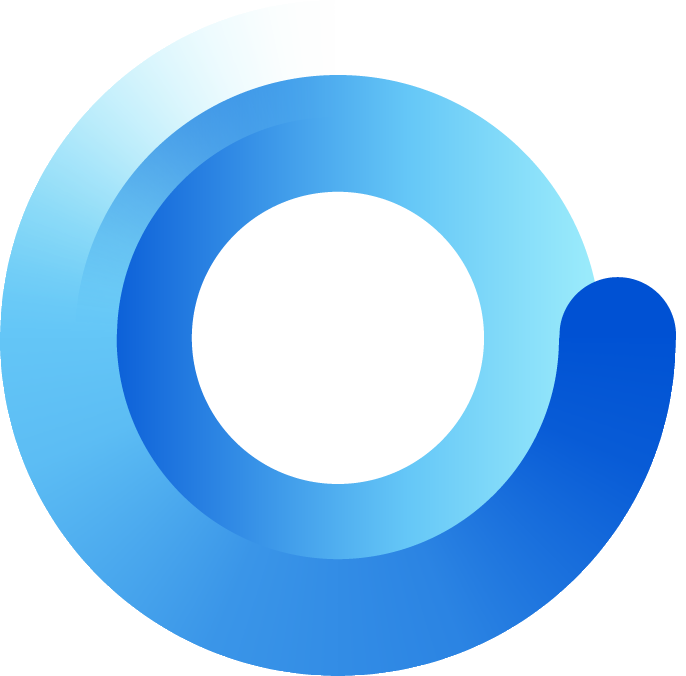
Forum Migration Notice
Our international forum has moved to a new unified community!
➡️ Our new unified forum:
https://community.gladysassistant.com/
Visit the New Forum
https://community.gladysassistant.com/